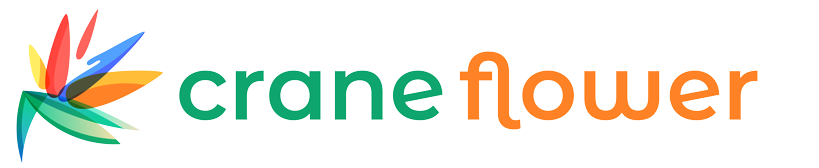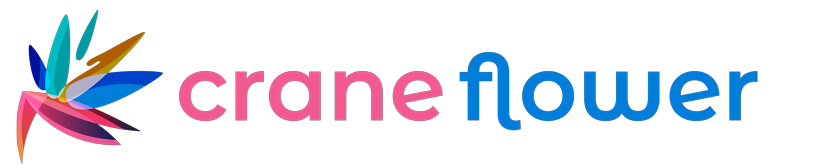How to Connect a Wireless CCTV Camera to an NVR – Step-by-Step Guide
Installing a wireless CCTV camera with an NVR (Network Video Recorder) is easier than most people think. With the right approach, you can have your entire surveillance system up and running in just a few steps. A wireless setup eliminates the need for long cable runs, making it perfect for homes and businesses where wiring is inconvenient. In this guide, we’ll walk you through each stage, from unpacking your equipment to viewing footage remotely. Whether you’re protecting your property, monitoring your business, or keeping an eye on your loved ones, knowing how to connect your devices is crucial. By following this structured method, you’ll ensure stable connections, smooth streaming, and reliable security coverage 24/7. Let’s dive into the essentials so you can set up your system with confidence and without unnecessary stress.
1. Understanding How Wireless CCTV and NVR Work
Before you begin, it’s important to understand how your CCTV camera and NVR interact. The NVR is essentially the brain of your surveillance system. It records and stores video footage captured by your cameras, allowing you to review it later. Wireless CCTV cameras transmit video signals via Wi-Fi, which the NVR receives and stores. This eliminates the need for physical data cables, though you will still need a power source for each camera. Wireless systems are great for flexibility but require a stable internet connection for optimal performance. They’re ideal for properties where drilling and wiring aren’t practical. For a variety of wireless security options, you can explore trusted suppliers like Buy Security Cameras for high-quality solutions. Understanding this relationship between your devices ensures that when you start connecting them, you know exactly what’s happening at each step.
2. Choosing the Right Location for Your Camera
Placement is critical for capturing clear, useful footage. Choose a location with a clear line of sight to the area you want to monitor. Avoid placing cameras directly against windows, as glare can reduce visibility, especially at night. Ensure your camera is positioned high enough to deter tampering but angled to capture faces rather than just the tops of heads. Also, consider Wi-Fi range — the camera must be within your router’s coverage area for a strong connection. If your property is large, you may need a Wi-Fi extender. Additionally, make sure the location has access to a power outlet, since wireless refers to data transmission, not power. Planning placement carefully before installation will save you time and frustration later.
3. Unpacking and Preparing Your Equipment
Once you’ve decided on placement, unbox your camera and NVR. Check for all included parts — this usually includes the camera, NVR, power adapters, antenna, and mounting hardware. Inspect everything for damage before starting. If you’ve purchased a model like the Uniview 4MP Owlview Eyeball Camera, you’ll notice features like wide-angle coverage and superior night vision. These features significantly enhance your security monitoring capabilities. Make sure your NVR has enough storage capacity for your needs — higher resolution footage requires more space. Having all components ready before installation will streamline the process, reducing the risk of interruptions. Keep tools like a drill, screwdriver, and ladder nearby if you plan to mount the camera on a wall or ceiling.
4. Powering On Your Devices
Before connecting wirelessly, power up your camera and NVR. Plug in the NVR to a power outlet and connect it to your display monitor via HDMI or VGA. For the camera, connect the power adapter and switch it on. Some cameras will have LED indicators showing their status — for example, a blinking light might indicate it’s searching for a connection. At this stage, you’re simply ensuring both devices are operational before attempting pairing. If your camera supports PoE (Power over Ethernet) but you plan to use wireless, skip the Ethernet connection for now. This step is crucial because it confirms that your devices are functioning properly before troubleshooting connectivity.
5. Connecting via Network Settings
Once both devices are powered, access your NVR’s network settings via the monitor. Most NVRs have an “Add Camera” or “Camera Management” menu. Select the option to add a wireless camera and allow the NVR to scan for available devices. Your camera should appear on the list if it’s within range. Click to connect and enter any required credentials. Some systems use plug-and-play pairing, while others require manual IP address entry. For detailed step-by-step visuals, check the full guide at this tutorial page. Once connected, you should see the live feed from your camera displayed on your monitor.
6. Configuring Camera Settings
After connecting, it’s time to configure the camera for optimal performance. Adjust resolution settings according to your storage capacity and internet speed. Many modern wireless cameras allow you to choose between HD and Full HD streaming. You can also set motion detection zones, ensuring the camera only records relevant activity. Configure alerts so that you receive notifications via email or your phone whenever motion is detected. Some NVRs let you set recording schedules, so you can limit recording to certain hours. This saves storage space and makes reviewing footage easier. Don’t forget to adjust brightness, contrast, and night vision modes to ensure clear footage under different lighting conditions.
7. Securing Your Connection
Wireless connections are convenient but can be vulnerable if not secured. Change default passwords on both the camera and NVR to strong, unique ones. Use WPA2 or WPA3 encryption on your Wi-Fi network to prevent unauthorized access. If possible, create a separate network specifically for your security devices. Regularly update your camera’s firmware to patch any security vulnerabilities. Consider enabling two-factor authentication if your camera’s app supports it. By taking these precautions, you’ll protect your system from hackers and ensure your footage remains private.
8. Testing Your System
Before finalizing the installation, test your system thoroughly. Walk around the monitored area to see if motion detection triggers as expected. Check both daytime and nighttime footage for clarity. Verify that alerts and recordings are functioning correctly. Test playback on your NVR to ensure stored footage can be accessed without errors. This is also the time to check for any Wi-Fi dropouts or lag in video transmission. If you notice delays, consider moving your router closer to the camera or using a Wi-Fi booster. Testing now prevents future frustration and ensures you can rely on your system when it matters most.
9. Mounting the Camera Permanently
Once satisfied with performance, mount the camera in its chosen location. Use the provided screws and brackets to secure it firmly. Ensure the lens is angled for maximum coverage and tightened to avoid movement. Avoid placing the camera in spots where direct sunlight hits the lens, as this can cause glare. If outdoors, make sure it’s weatherproof or shielded from harsh elements. Proper mounting not only improves footage quality but also increases the camera’s lifespan.
10. Remote Viewing Setup
Most modern NVR systems allow remote viewing through a mobile app or web browser. Download the app recommended by your camera manufacturer, then scan the QR code from your NVR to connect your account. This lets you monitor your property from anywhere in the world. Make sure your internet upload speed is sufficient for live streaming. If you plan to share access with family members or employees, manage user permissions carefully to prevent unauthorized changes to settings.
11. Troubleshooting Common Issues
If your camera doesn’t connect, check power supply and Wi-Fi range first. Ensure that your router is functioning correctly and not overloaded with too many devices. If video lags, reduce resolution or switch to a wired connection temporarily to diagnose the issue. Firmware updates often fix connectivity bugs, so keep your system up-to-date. In case of persistent problems, resetting both the camera and NVR to factory settings and re-pairing them can help.
12. Maintaining Your Wireless CCTV System
Regular maintenance is essential for consistent performance. Clean the camera lens periodically to avoid dirt or spider webs affecting image quality. Check for loose mounts after storms or strong winds. Review footage occasionally to ensure the system is still recording correctly. Update firmware as soon as new versions are released. If you store footage on an external drive, back it up regularly to prevent data loss.
FAQs
Q1: Can I connect any wireless CCTV camera to any NVR?
A: Not always — compatibility depends on protocols like ONVIF support.
Q2: Do wireless cameras need internet to work?
A: They need Wi-Fi for remote viewing, but can record locally without internet.
Q3: How far can a wireless camera be from the NVR?
A: Usually 30–100 feet indoors, more with extenders.
Q4: Can I use a battery-powered camera with an NVR?
A: Some models allow it, but battery life may limit continuous recording.
Q5: How do I stop interference with my wireless signal?
A: Keep devices away from microwaves and other high-frequency electronics.
Q6: Does night vision affect storage space?
A: No, but higher resolution night footage takes more storage.