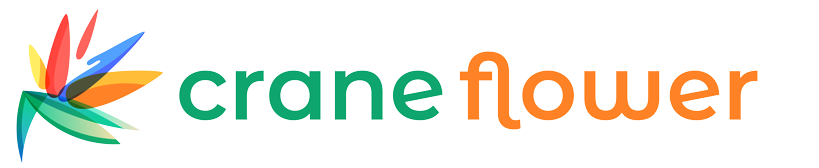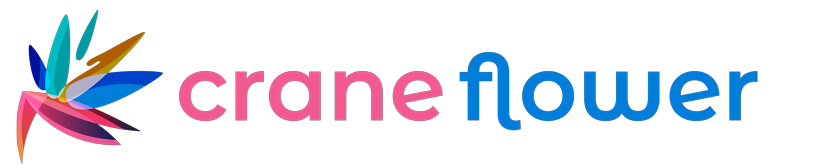If you're diving into machine embroidery—whether as a hobby or for a custom apparel business—you’ve likely come across the term PES file. It's the go-to Digitize Image to PES file for Brother and Babylock machines. But how do you convert a regular image (like a logo or drawing) into a PES file?
Good news: it’s easier than you think—if you have the right tools and know-how.
In this guide, you’ll learn:
- What a PES file is
- Why image to PES conversion is essential
- The step-by-step process to convert an image to PES
- Tools and services that make the job quick and easy
- Bonus tips for embroidery-ready results
Let’s jump in.
What Is a PES File?
A PES file is a type of embroidery design file used primarily by Brother and Babylock embroidery machines. This file format contains:
- Stitch patterns
- Color sequences
- Needle commands (like trims, jumps, stops)
- Thread color data
You can’t simply upload a JPG or PNG to your embroidery machine and expect it to work. You first need to digitize that image into a stitchable format—PES in this case.
Why Convert an Image to a PES File?
Images like JPG, PNG, or SVG are visual graphics. They contain pixels or vector paths but no embroidery information. Machines can’t interpret them without digitizing.
Digitizing transforms your image into a file with:
- Specific stitch types (satin, fill, run)
- Stitch directions and angles
- Density and layering instructions
- Thread color mapping
Think of digitizing as "translating" art into a language your embroidery machine can understand.
Quick & Easy Methods to Convert Image to PES
There are two main ways to convert your image to a PES embroidery file:
Method 1: Use a Professional Digitizing Service
For the fastest and most accurate results, trust professionals who manually digitize your artwork.
Top Recommendation: Digitizing Buddy
Digitizing Buddy offers:
- Fast turnaround (as quick as 4–8 hours)
- Flat-rate pricing
- Support for all image types (JPG, PNG, SVG, PSD, etc.)
- Delivery in multiple embroidery formats including PES
- Free minor revisions
"I sent them my business logo in PNG format. Within hours, I received a perfectly digitized PES file that stitched beautifully on my Brother machine."
Perfect for:
- Business logos
- 3D puff embroidery
- Complex designs
- Appliqué files
Method 2: Use Digitizing Software
If you're tech-savvy and want to digitize at home, there are a few programs that can help. Keep in mind: software digitizing still requires a learning curve and may not be ideal for complex designs.
Recommended Software:
| Software | Description |
| Brother PE-Design | Full-featured software for Brother machines |
| Embird | Affordable, modular digitizing tools |
| Hatch by Wilcom | Professional-grade, beginner-friendly |
| SewArt | Budget-friendly, basic auto-digitizing |
Tip: Auto-digitizing tools can handle simple shapes, but they struggle with detail and shading. Manual digitizing is best for logos and complex art.
Step-by-Step: Convert Image to PES with a Digitizing Service
Want the quickest and cleanest PES conversion? Here's how to do it using a professional service like Digitizing Buddy.
Step 1: Choose Your Image
Use a high-resolution version of your design. PNG, JPG, SVG, and PDF files are all accepted. Aim for clear outlines and minimal pixelation.
Step 2: Upload and Provide Details
Visit DigitizingBuddy.com and upload your image. Be sure to include:
- Desired size (in inches or mm)
- Fabric type (e.g. cotton, denim, hat, fleece)
- Special instructions (e.g. 3D puff, appliqué)
Step 3: Receive PES File
You’ll typically receive your PES file in a few hours—sometimes even sooner. Many services also include a color chart, stitch count, and preview image.
Step 4: Test the File
Always test the design on a sample fabric before mass production. This helps identify tension issues, thread color changes, or other small adjustments.
Formats You Can Convert to PES
Most digitizing services can convert from any of the following formats:
| Input File Type | Accepted |
| PNG | ✅ |
| JPG / JPEG | ✅ |
| BMP / TIFF | ✅ |
| SVG / AI / EPS | ✅ |
| PDF / PSD | ✅ |
| WEBP | ✅ |
Don’t have a vector file? No problem. A skilled digitizer can work with even low-resolution images (though higher quality = better results).
What Makes a Good PES File?
Not all PES files are created equal. A high-quality file should include:
- Clean stitch paths
- Minimal jump stitches
- Proper underlay and densit
- Correct sizing and scaling
- Machine-optimized sequence
- Thread color info (for Brother machines)
That's why cheap auto-digitizers or free online converters often don’t cut it—they miss these critical details.
Tips for Better Embroidery Results
Here are a few quick tips to make sure your embroidery project turns out beautifully after you convert your image to PES:
- Use Stabilizer Wisely
Always choose the right stabilizer based on fabric type. - Pre-wash Your Fabric
Prevent puckering and shrinking post-stitching. - Slow Down the Stitch Speed
Especially helpful for fine detail in newly digitized files. - Use High-Quality Thread
Thread quality affects color, shine, and break resistance. - Do a Test Stitch First
Saves fabric, thread, and time!
Common Questions About Image to PES Conversion
Can I use a free converter online?
There are some free tools, but they usually lack stitch optimization. You get basic results without any quality assurance.
What machines use PES files?
- Brother embroidery machines
- Babylock embroidery machines
- Some multi-needle machines with PES support
Can I resize a PES file after digitizing?
Minor resizing (under 10%) is okay, but bigger changes can distort stitches. It's better to have the file resized by the digitizer.
How much does professional digitizing cost?
Most services charge $10–$25 per design depending on complexity. Some offer bulk discounts.
Final Stitch: Convert Smarter, Embroider Better
Converting your image to a PES file doesn’t need to be stressful or complicated. With the right service—or software—you can go from logo to stitches in just a few hours.
If you’re working on a project that requires precision and speed, don’t take chances with random converters or low-quality digitizing.