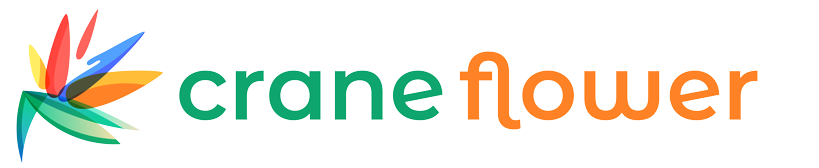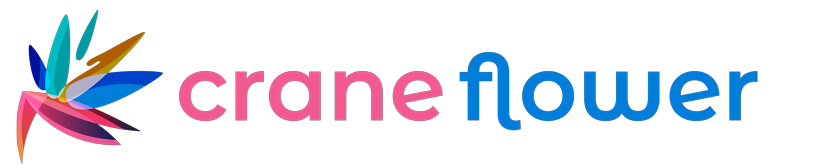Spotify’s expansion into messaging brings listening and conversation together. If you’re on mobile and want to share songs, chat about playlists, or start group listening sessions, this guide walks you through Spotify messaging on iOS and Android—step by step—so you’ll feel confident using the feature in minutes.
What you need before you start
-
The latest version of the Spotify app (check the App Store or Google Play).
-
A registered Spotify account (free or Premium).
-
An internet connection.
-
(Optional) Friends who also use Spotify—messaging works best when both parties are on the platform.
Step 1 — Open the app and find the messaging area
-
Launch Spotify and sign in.
-
Tap the Home tab to start. Recent updates place social features where discovery lives; look for a chat or messages icon in the top bar or in the bottom navigation (this varies slightly between iOS and Android).
-
If you don’t see a messages icon, open Your Library → Settings → About/Updates to confirm DMs are enabled for your account and your app is up to date.
Step 2 — Start a new conversation
-
Tap the messages icon. You’ll land on your inbox showing recent conversations or suggestions.
-
To start a new chat, press the “New Message” or “+” button.
-
Search for a friend by username, display name, or saved contact (if you’ve synchronized contacts). Select the person and open the chat window.
Tip: Spotify messaging uses Spotify usernames—encourage friends to add you or share a profile link so you’re easy to find.
Step 3 — Send tracks, playlists, and albums
-
While in any chat, tap the “+” or paperclip/share icon to add content.
-
Choose from Tracks, Albums, Playlists, or Podcasts. You can also paste a Spotify link directly into the message field.
-
Add an optional note (e.g., “Perfect for your morning runs”) to give context. Personal notes make recommendations feel thoughtful and increase the chance your friend will listen.
Sharing is seamless: the recipient can tap the shared item and play it immediately without leaving the chat.
Step 4 — Use reactions and quick replies
Most mobile Spotify messaging interfaces support quick reactions—tap and hold a message or tap the emoji icon to react. Quick replies or suggested responses may appear under a shared track, letting conversations flow faster.
Step 5 — Create group chats and collaborate
-
To create a group, start a new message and add multiple people before sending the first item.
-
Use group chats to co-curate playlists, plan listening parties, or vote on songs.
-
If Spotify offers collaborative playlist links in-chat, members can add or reorder tracks together.
Group functionality turns Spotify messaging into a lightweight collaboration tool ideal for friends, roommates, or event planners.
Step 6 — Manage privacy and notifications
-
Go to Settings → Messages/Privacy to control who can message you (everyone, friends of friends, or only people you follow).
-
Toggle message notifications on/off to avoid getting interrupted during focus time.
-
Block or report users from within a chat if you receive unwanted content.
Privacy controls are important—use them to keep your Spotify messaging experience safe and pleasant.
Step 7 — Troubleshooting common issues
-
Can’t find messages icon: Update the app and restart your phone. If it still doesn’t appear, the feature may not be rolled out to your region yet.
-
Messages won’t send: Check your internet connection and try again. Logging out and back in can help.
-
Recipient can’t see a shared track: Confirm they have access to the item (some tracks or podcasts may be region-locked) or ask them to update Spotify.
If problems persist, consult Spotify Support inside the app or on the Spotify website.
Best practices for better social sharing
-
Add a short context note with shared tracks—personal context makes Spotify messaging more meaningful.
-
Use group chats for collaborative playlists instead of scattered one-on-one messages.
-
Keep messages concise—short notes with a song link are more likely to be played.
-
Respect privacy: don’t forward private messages without permission.
Final thoughts
Spotify messaging brings the human side back into streaming. Instead of sending bare links across multiple apps, you can share music, reactions, and memories inside the platform where listening happens. Whether you’re coordinating a playlist for a party, nudging a friend toward an artist you love, or hosting a virtual listening session, mastering Spotify messaging on mobile makes music sharing faster, richer, and more personal.