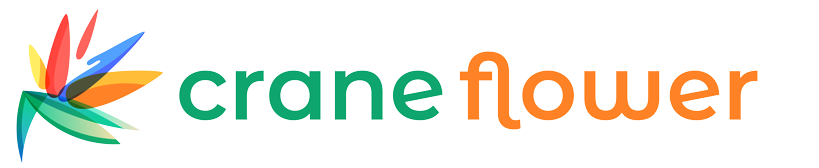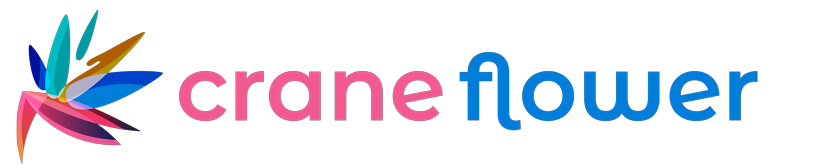How the Kit Feature Enhances Odoo 18 Manufacturing Operations
If you're an Odoo Partner or user looking to simplify the sale of bundled products, the Kit feature in Odoo 18 Manufacturing is a valuable tool. When a product consists of multiple individual components, it can be bundled and sold as a single unit using the Kit functionality.
For example, if you run a computer store, you can create a "Computer Kit" comprising a monitor, CPU, keyboard, mouse, and speakers. Each of these components can still be purchased or sold individually, but with the Kit feature, they can also be grouped and managed as a single product for streamlined sales and inventory control.
In Odoo 18 ERP, the Kit feature combined with the Bill of Materials (BoM) setup allows you to efficiently manage such product groupings. It enables vendors to group various components into one list and offer them as a unified product. When you update the inventory of a kit, it automatically reflects on its individual components, making stock handling more consistent and accurate.
⚙️ Note: This functionality is available through the Manufacturing module, but for full efficiency in managing kits, it is best to install the Sales and Inventory modules from the Odoo App Store as well.
Setting Up a Product Kit in Odoo 18
Step 1: Product Component Configuration
First, define all components as storable products within your Odoo system. Continuing with the Computer Kit example, you'll need to set up the keyboard, mouse, CPU, monitor, and speakers as individual products. Ensure both "Can be Sold" and "Can be Purchased" options are enabled so you can manage them separately or within kits.
Step 2: Creating the Kit Using Bill of Materials (BoM)
Once all the components are configured:
-
Navigate to the Manufacturing module > Products > Bill of Materials
-
Click Create
-
Under the Product field, select the main kit product (e.g., Computer Kit)
-
Choose BoM Type: Kit
-
Define the quantity for the kit production
Under the Components tab, click Add a Line to list each component (e.g., Monitor, CPU) and their respective quantities. In the Operations tab, you can optionally define any assembly-related steps (though kits don’t require actual manufacturing operations). Once done, click Save.
You can view the cost structure of the kit using the Structure & Cost smart button, and even print the BoM for documentation.
Step 3: Selling the Product Kit
Go to the Sales module and create a new Sales Order:
-
Add only the kit product (e.g., Computer Kit) to the Order Line
-
Confirm the quotation
Once confirmed, Odoo automatically processes the sales and inventory transactions based on the components listed in the kit's BoM.
From the Sales Order, click on the Delivery smart button to view the delivery order. You’ll see that all components of the kit are listed individually under the Operations tab. This reflects the breakdown of the kit into its parts for delivery purposes.
Step 4: Inventory & Accounting Integration
The Inventory module tracks the availability of each component in the kit. If any items are out of stock, use the Check Availability button, and Odoo will suggest replenishment options.
From the Accounting module, navigate to Journal Entries to view the financial impact of delivering the kit. Each component's Stock Valuation Account is credited, while the Stock Output Account (Delivered) is debited, reflecting asset movement.
Conclusion:
By utilizing the Kit functionality in Odoo 18 Manufacturing, businesses can:
-
Sell multiple components as a single bundled product
-
Automate inventory updates for all items in a kit
-
Simplify sales, delivery, and accounting workflows
This feature is particularly beneficial for retailers and wholesalers offering product sets or assemblies. As an Odoo Partner, leveraging this functionality can significantly enhance operational efficiency and customer satisfaction.